Note: The links marked with an asterisk (*) are so-called affiliate links. If you click on such an affiliate link and buy through this link, I get a commission from the respective provider. For you the price does not change.
Are you ready to bring order to your WordPress media library? And are you looking for a suitable plugin that allows you to create WordPress media library folders and to easily tidy up, sort, and organize your media?
Then your search is over! In this article, I want to introduce you to my absolute plugin secret tip:
The Filebird Pro* plugin
You’ll learn what you can do with Filebird Pro, how to test the plugin, and how much it costs in the following article.
Let‘s go!
Table of Contents
What is Filebird Pro?
Filebird Pro* is a premium WordPress file manager plugin that allows you to easily create folders in your WordPress media library and sort your images, videos and documents using drag & drop.
This allows you to transform your confusing and chaotic WordPress media library into a perfectly organized folder system in no time at all – even if you want to manage hundreds of media.
And the best thing is, it even works seamlessly with Divi and other page builders!
Great right?
But why do I need such a plugin at all?
The problem: By nature there is chaos in the WordPress media library
By default, WordPress lists all of the media you upload to your media library in chronological order. Of course, chaos quickly ensues in your media and you quickly lose track of things. A website with more than 50 media can then easily look like this:
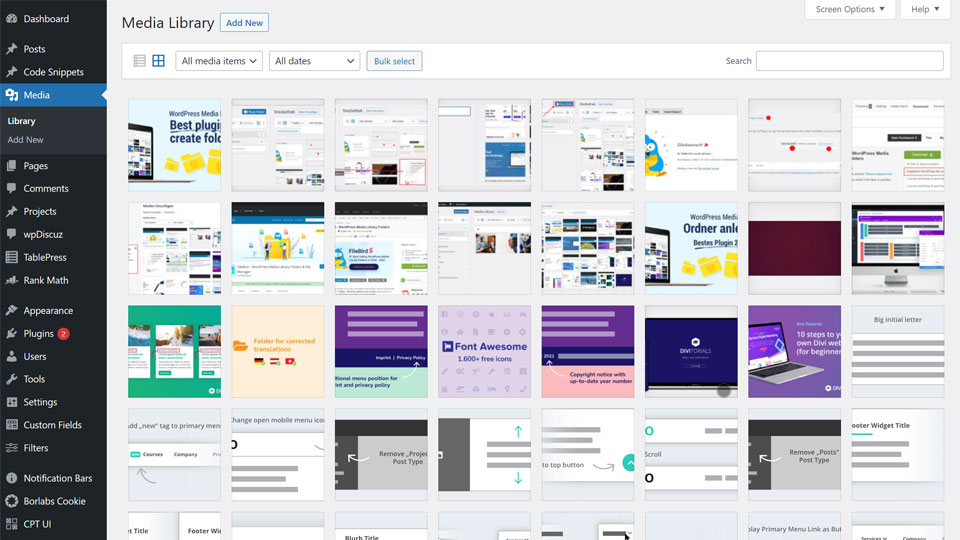
You probably know that…
There is an option to switch between tile view and list view or to search the media library, but that’s not really helpful if you want to find a specific image, video or PDF from hundreds of media.
The solution: Create folders in the WordPress media library
Instead of managing all images, videos and documents in a single media folder, it would of course be perfect to have a folder system with categories in the media library into which you can sort your media.
And that’s where Filebird Pro* comes in:

In the following section I will show you which functions Filebird Pro has and how the plugin helps you to bring order to your media chaos.
The most important functions at a glance
- Intuitive file manager plugin with no frills
Filebird Pro does exactly what it should: provide a folder system in which media can be easily organized and managed – nothing more and nothing less. - Move media to folders per drag and drop
In Filebird Pro, you can easily drag and drop your media from right to left into the correct folder. If you want to move multiple media, just select them and then move them all at once. - File media into folders as soon as they are uploaded
You can sort new pictures, videos and files into the correct folder as soon as they are uploaded. This keeps your media library tidy when you continue to work on your website. - 100% compatible with Divi and other page builders
Of course, if you build your websites with Divi like me, you make sure that your plugins are compatible with Divi. I use Filebird Pro on several Divi websites and it works perfectly! - Modern design with 3 elegant folder themes
The interface in Filebird Pro not only looks chic, you can even choose between 3 different folder themes: Filebird Default, Windows 11 and Dropbox. - Customize folder colors as you like
For even more clarity, you can customize the folder colors in Filebird Pro to suit your needs. The default color after installation is blue. - Download the contents of the folder as a ZIP file
You just need all the pictures from a certain folder? With Filebird Pro you can simply right-click to download all the images from your folders as a single ZIP file. - WooCommerce support
Do you run a WooCommerce webshop and manage hundreds of product photos in your media library? With Filebird Pro you can organize your product photos in folders and open them in WooCommerce to assign them to your products.
As you can see, the plugin offers you a whole range of functions and advantages! But there is more:
Other good reasons to choose Filebird Pro:
- With 22,868 sales on Codecanyon, it is among the best selling WordPress plugins
- Filebird Pro is rated top notch (4.93 / 5 star rating)
- Buy once, get lifetime updates
- 30-day money-back if support cannot resolve a technical issue with the plugin on your site
- Filebird Pro is constantly being developed and new functions added
Does Filebird Pro have any disadvantages?
No plugin is perfect, and Filebird Pro has a few limitations – albeit few – that you should be aware of before deciding to purchase the plugin.
The points don’t bother me personally, but maybe they represent a limitation for you that influences your purchase decision:
1. Documentation & support in English only
Unfortunately, the plugin documentation is only available in English. Support is also only available in English in case there is a problem with the plugin.
For me, however, everything has always worked smoothly on more than 10 pages and the plugin is designed so intuitively that I have never had to look at the documentation or contact support.
If you don’t speak English, you might reach your limits if you have a problem with the plugin.
2. Physical organization of folders in the WordPress directory is not (yet) possible
This point is only a disadvantage for you if you are looking for a file manager plugin that is supposed to have this function.
Filebird Pro currently only creates virtual folders in the media library and no physical folders in the WordPress directory.
However, I read on the support forum that this feature is planned for the near future as several people have already requested the feature.
3. You pay a handling fee of $2 to Codecanyon upon purchase
This is due less to the plugin itself and more to the Codecanyon sales platform. Nevertheless, you should know about it so that you are not surprised when buying.
I am happy to accept the handling fee because I get a first-class plugin for a fair price.
And Codecanyon, as an intermediary, has to earn something somewhere. In addition, $2 are still absolutely manageable, I think.
Otherwise I can’t think of any disadvantages.
How much does Filebird Pro cost and where can I buy it?

Filebird Pro* costs $39 per website and you can currently buy the plugin only through the Codecanyon marketplace.
Filebird Pro is not one of the cheapest plugins on the market, but you get a lot for your money. The time saving and convenience the plugin gives me is totally worth the $39! You will also receive lifelong updates, which means that your plugin is always technically up to date.
And my customers thank me too, because they get along well with Filebird!
Can I test Filebird for free?
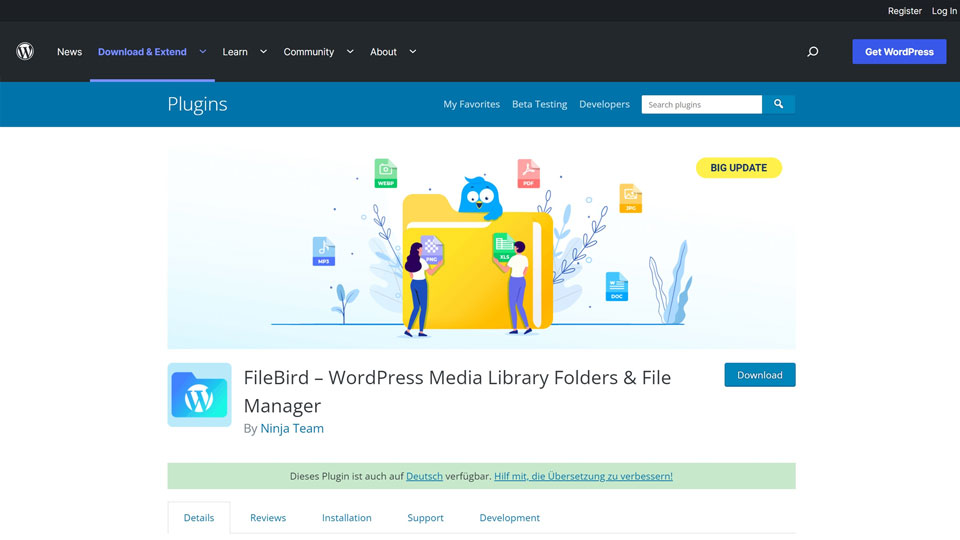
There is a light version of Filebird that you can use and test permanently on your website for free. You can download the light version here or via the WordPress repository.
Note that in the light version only the basic functions of Filebird are available to you (items 1 to 3 from my function list above). The rest is only available in the Pro version.
The most important feature for me, which only the Pro version has, is the compatibility with Divi. You can use the free version of Filebird if you are using Divi, but you cannot access the folders in the media library from Divi, which is very cumbersome:

The situation is similar with other page builders.
So if you don’t want to miss this core function, you can’t avoid getting the Pro version.
Tip: If you want to test Filebird but don’t want to install the plugin on your website, you can also request a login to an external test site here: https://media-folder.ninjateam.org/create/
Create a WordPress media library folder – it’s that easy
1. Buy Filebird Pro plugin here*

2. Download the installation file from Codecanyon
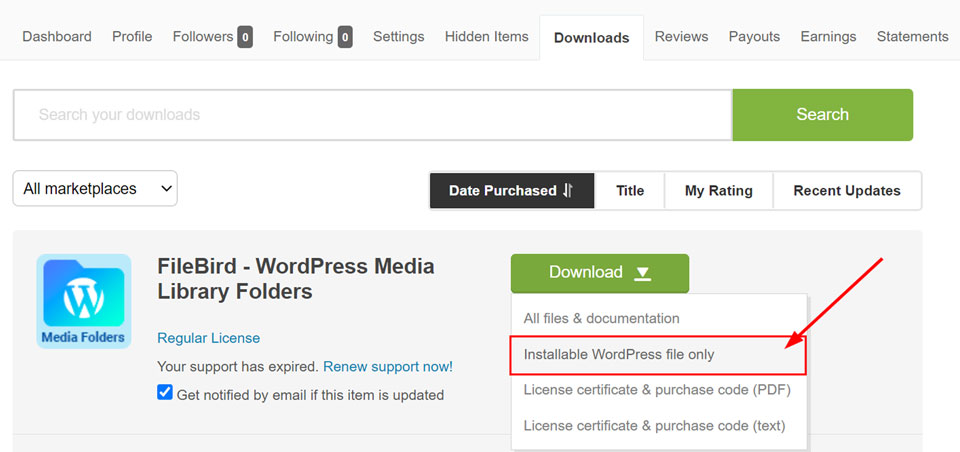
3. Install the plugin in WordPress under Plugins > Upload Plugin > Install Now
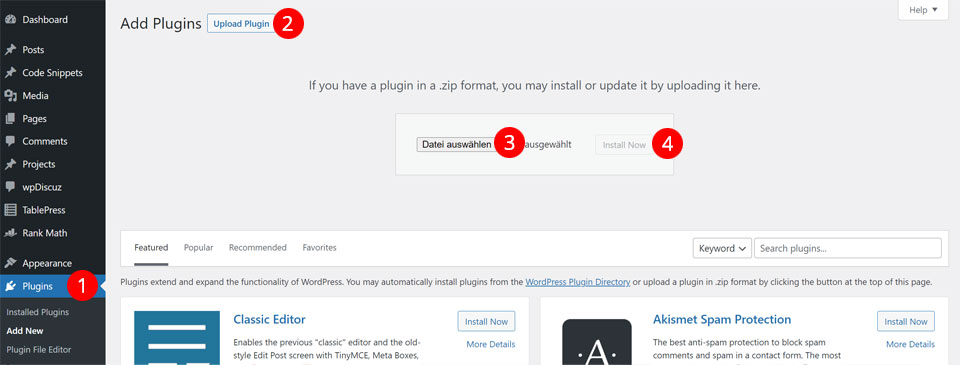
4. Under Settings > Filebird > Activation enter your license key

5. Open the WordPress media library under “Media”

6. Create your first folder by clicking the blue New Folder button

7. Give the folder a meaningful name, e.g. “Header images” or “PDF Documents”
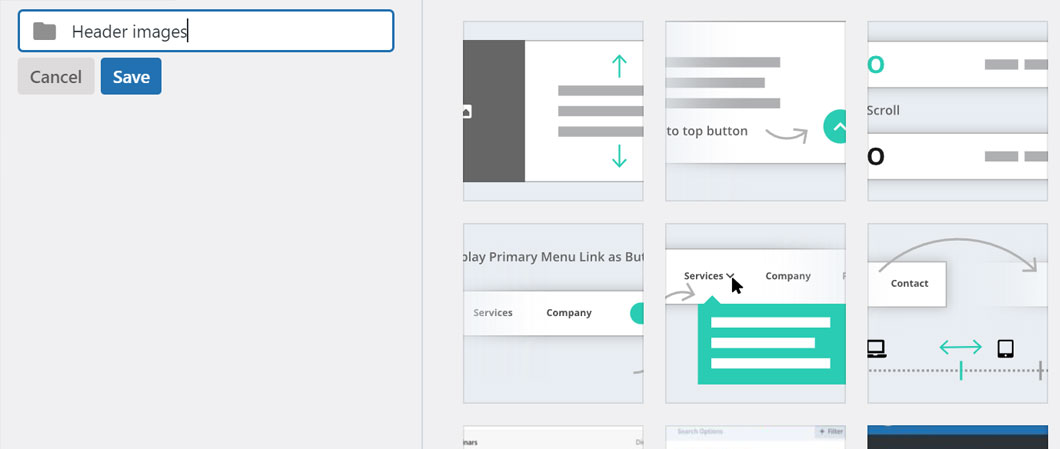
8. From the All Files folder, drag & Drop into the new folder
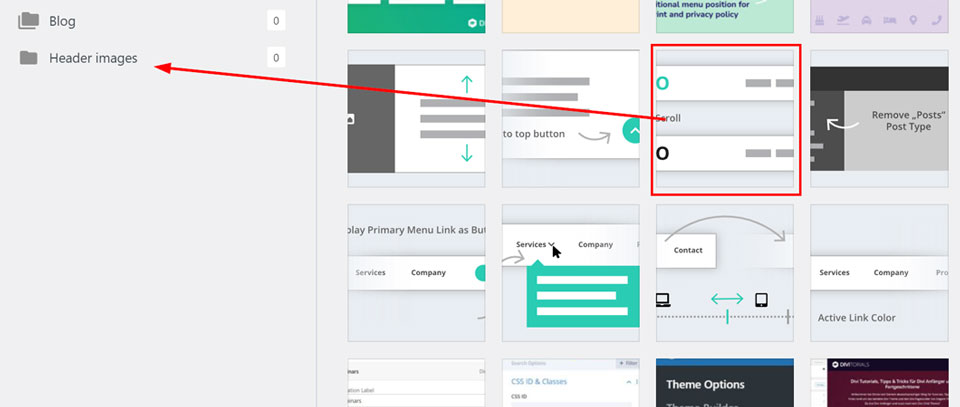
And done! You can now repeat the process until all media are sorted.
Frequently asked questions
- Do the permalinks of my media change if I sort them into folders?
No, the permalinks of your media remain unchanged, so you can also use Filebird if you have already completely set up your website and would like to organize your media afterwards. - Can I use Filebird even if my website is already finished?
Yes, this is possible without any problems, since the permalinks of your media do not change when you sort your media into the folders. This way you can clean up your media library in the WordPress backend without affecting the frontend. - Do I also see the folder structure when I open the media library via the “Add Media” dialog?
Unfortunately, this is not possible in the free version, but with Filebird Pro the folder tree is also visible via the “Add Media” dialog. - Does Filebird Pro create virtual folders or physical folders in the WordPress file directory?
Filebird currently only creates virtual folders in the media library. However, the ability to create physical folders is planned for the future. However, there is no concrete release date for the function yet.
Conclusion – create WordPress media library folders
With Filebird Pro you can finally bring order to your WordPress media library. Especially if you don’t create your website for yourself but for your customers, a tidy media library is an absolute MUST for every professional website handover.
Before I discovered Filebird, working with the WordPress media library was a disaster. Maybe you feel the same…
Now I can use Filebird Pro* to create more extensive websites and webshops created with hundreds of images, videos and files and easily manage my media in the media library. A dream!
The simple and intuitive operation, the range of functions and the fair price make Filebird Pro definitely the best file manager plugin on the market, which is why I can absolutely recommend it to you.
Give it a try. It’s worth it!
If you liked the article or if you have any questions about the plugin, I would be happy to receive a short comment from you!
P.S.: In the Recommended tools section on my website, you can discover even more plugin recommendations .


